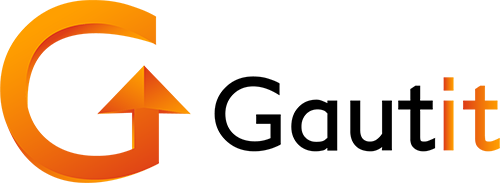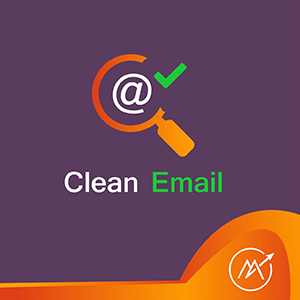Thanks for purchasing the CleanEmails plugin for Mautic.
Installation:
Like any Mautic plugin you will unzip the plugin.
Copy the GautitCleanEmailsBundle plugin folder to the folder plugins, in the Mautic installation. It will be in the root or first level of the installation.
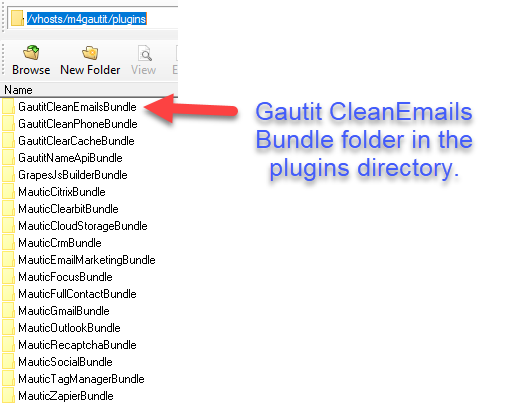
Clear the cache folder from Mautic using the standard procedure:
The easiest is to go to the /app/cache folder and delete its content. If you want to do it via CLI command, navigate to the Mautic root folder and run rm -rf app/cache/* . The new cache files will generate itself after the next Mautic refresh in the browser.
Now open Mautic and login.
On the dashboard click the gear icon in the top right. This opens the configuration menu, click plugins.

Select the Gautit CleanEmails plugin by clicking on it.
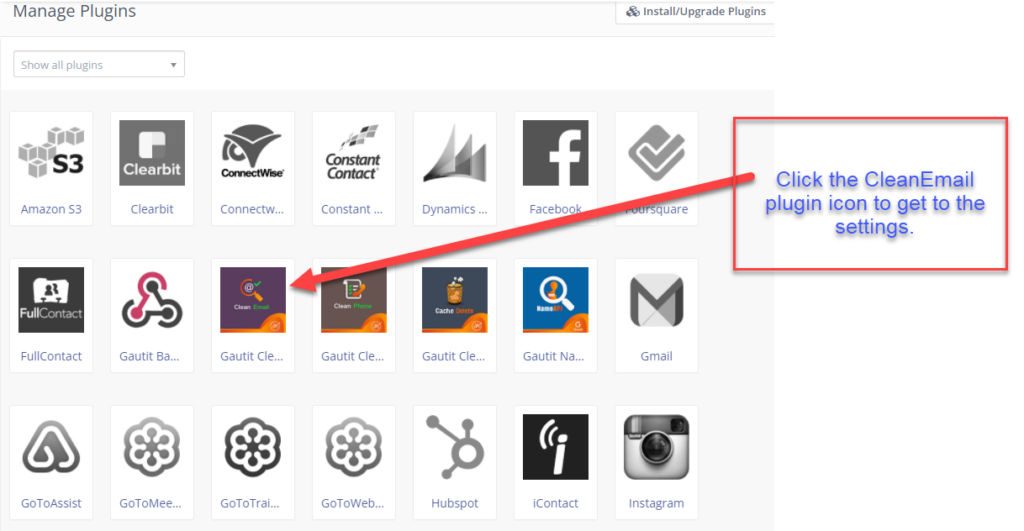
You will now have a box with a minimum of two entries that you must make.
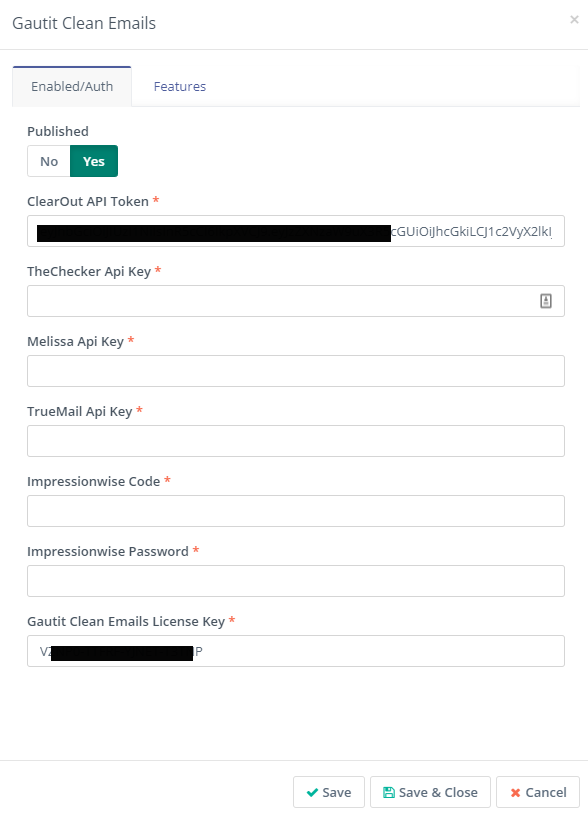
First is the API token of your selected service. Check with your vendor for instructions on obtaining the API key.
Copy this API Token to the Token field on the Mautic Plugin Configuration.
Next enter your Gautit License into the License Key.
Make sure Published is set to Yes.
Click Apply.
Click the Features tab to get to this screen.
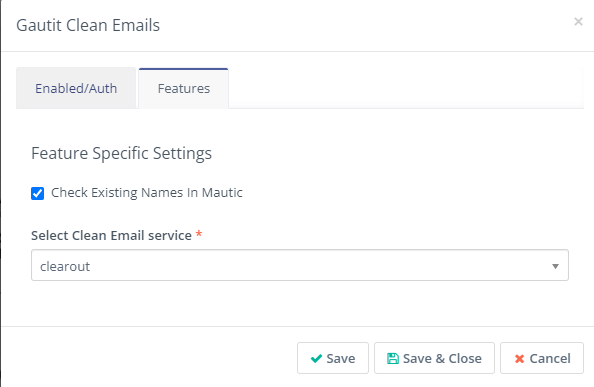
If you would like the plugin to process all existing names in the contact list, check the top box. If you only want to process new names, make sure the box is unchecked.
Use the dropdown to select which API will be used to check the emails. You can have multiple API codes added on the Auth page, but this will determine which one is active.
Installation is now complete.
Using the plugin:
New contacts and imported contacts will be processed through the service you an API key loaded for.
Add a contact with an email address in the email field for a contact in Mautic.
Give a minute or two, then open the contact from the contacts menu in Mautic, you will see a couple of tags added to the contact.
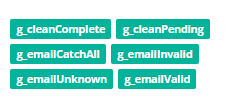
All possible tags from CleanEmails plugin
Existing tags will not be modified.
Tags that can be added:
- g_cleanComplete – The plugin called the provider and received a result for the email field.
- g_cleanPending – The plugin called the provider and did not receive a result for the email field, this tag will be used by the cron job to resubmit.
If the g_cleanComplete tag is in place, then you will also have these additional tags.
- g_emailInvalid – an invalid email address, or known spam trap, do not send to these
- g_emailValid – email is valid and likely a person’s direct email address
- g_emailUnknown – nothing is known about this address, send with caution
- g_emailCatchAll – an email box that is valid, but likely to a department or group of people instead of an individual
You can use these tags to segment your contacts. See the provider documentation for their explanation of the returned results.
If an error is returned, or you have run out of daily credits or similar error, the entry will be tagged with clearPending.
The plugin utilizes a cron job to resubmit the phone numbers until they are validated.
V3 & V4 – php path/to/mautic/bin/console cleanemails:validate:email
V2 – php path/to/mautic/app/console cleanemails:validate:email
Set it to run once a day at a minimum, that will give your provider a chance to reset its daily count if you are on a plan that has daily restrictions. We set most of our clients to run every hour, remember this is just for contacts that did not process when they were entered.
That’s it! Thanks again for using our plugin. Let us know what other plugins you would like to see.